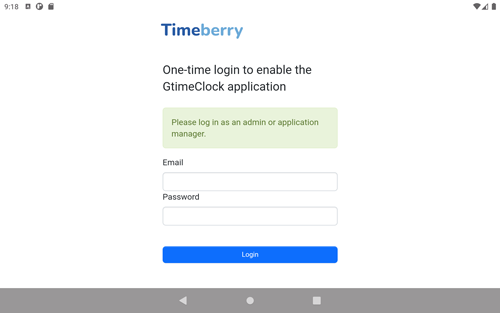Getting started with the Android Time Tracking Terminal
Setting up Timeberry for Goodtime
Unlock Timeberry
The connection of a Timeberry time tracking terminal must first be activated in the Goodtime
time software so that it can be connected to Goodtime. In the Goodtime application, go to the
settings (small gear wheel at the top right) and then to the Security tab. The option Allow Timeberry time
clock terminal must be checked.
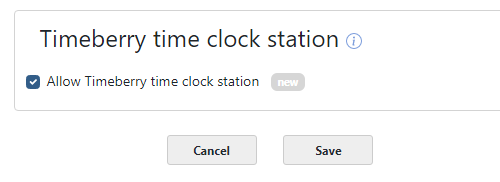
User settings (optional)
If the Timeberry terminal is activated, in the permission
settings an additional point is displayed for each Goodtime user: With Only allowed to use time clock terminals,
you can restrict an employee to using the Timeberry terminal exclusively. Changes to the time
data via the Goodtime time tracking software are then not possible for this user.
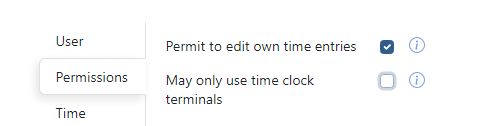
Sign in to Timeberry
Open the Timeberry clocking device app on your Android device. When you start the application for the first time, log in as a Goodtime admin or application manager. After that, the application always starts without an Amin login and displays the employee selection directly.